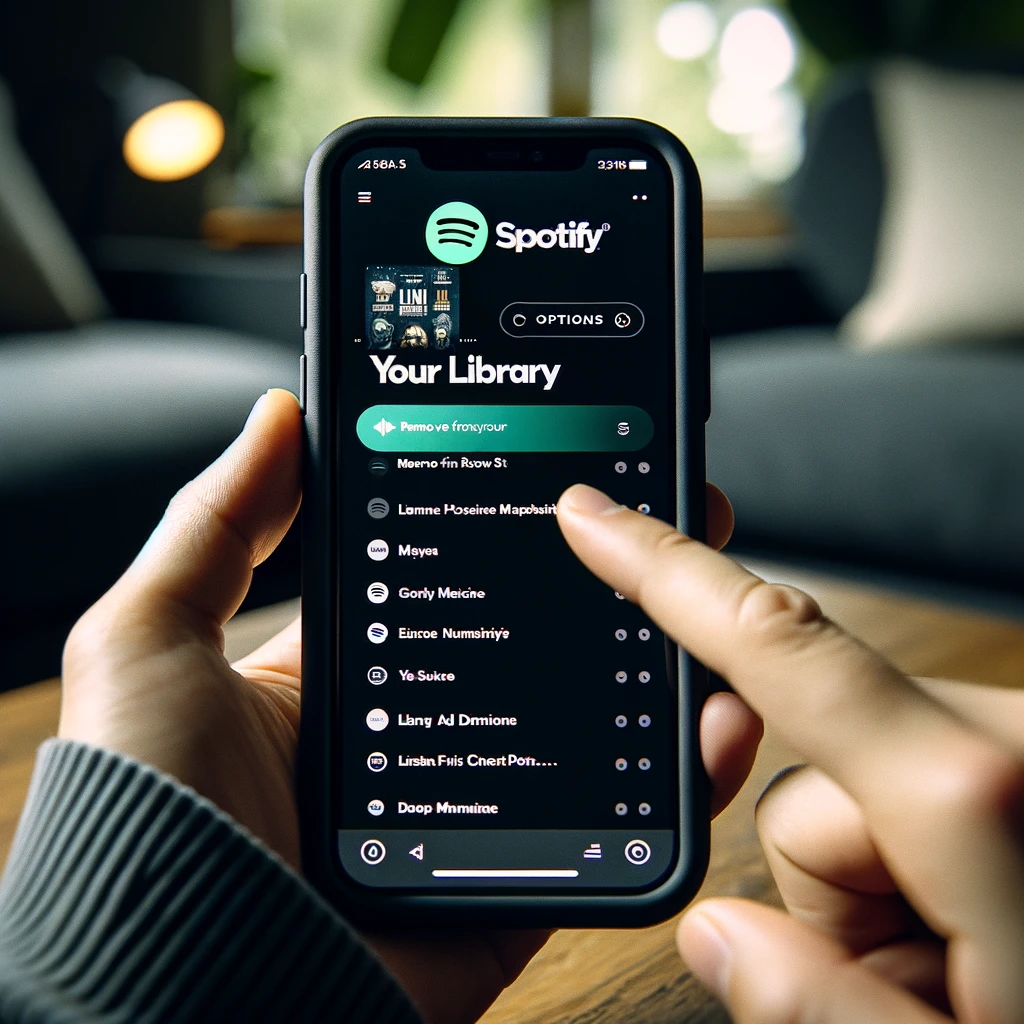In the world of social media, it’s key to keep an eye on how your Instagram posts perform. Knowing who shares your posts helps you understand your audience better. It also lets you find influencers and boost your brand’s reach.
This guide will show you how to find out who shared your Instagram posts. You’ll learn about the tools and methods available. Whether it’s through Instagram’s analytics or third-party apps, you’ll find ways to stay updated and make the most of shared content.
Exploring Instagram’s Insights Feature
Instagram’s Insights feature is a powerful tool that gives you data on your post performance. It shows who has shared your content. By using the Insights section, you can understand your Instagram account’s reach and engagement better. This is key for making your strategy better and creating content that your audience loves.
Understanding Post Reach and Engagement
The Insights feature gives you lots of info on how your Instagram posts are doing. You can see things like impressions, reach, and engagement. This helps you know which content your followers like best. This info is great for making your posting strategy better and making sure your Instagram account reaches and connects with your audience well.
Accessing Insights for Business and Creator Accounts
- If you have a business account on Instagram, you can easily get to the Insights feature by going to the “Insights” tab in your account settings.
- For creator accounts, the Insights feature is in the “Analytics” section of your profile. It gives you a full view of how your content is doing.
Whether you have a business or creator account, checking out the Insights feature is a big help. It gives you valuable insights into your shared posts and who has shared your content. This info is key for making your Instagram strategy better and ensuring your content hits the mark with your audience.
How to See Who Shared Your Instagram Post
Want to know who shared your Instagram posts? It’s key for businesses, creators, and anyone curious about their post’s reach. We’ll show you how to track who shared your posts.
Checking Your Post’s Insights
Checking your post’s Insights is an easy way to see who shared it. To do this, go to your Instagram profile, pick the post, and tap on “View Insights”. You’ll see how many times your post was shared.
In the Insights section, look at the “Shares” metric. It shows how your post spread across different platforms like Instagram Stories and other social networks.
Monitoring Your Notifications
Checking your notifications is another way to see who shared your posts. You’ll get a notification every time someone shares your content. By keeping an eye on your notifications, you can find out who engaged with your posts.
To see your notifications, tap the heart icon at the bottom of the Instagram app. You’ll see a list of recent activity, including shares, likes, and comments.
Utilizing Third-Party Tools and Apps
For a deeper look, try third-party tools and apps. These can give you more insights, like when shares happened and how far your content reached.
| Method | Description | Key Benefits |
|---|---|---|
| Checking Post Insights | Access your Instagram post’s Insights to view the number of shares and the platforms where your content has been shared. | Easy and direct way to see who has shared your posts. |
| Monitoring Notifications | Stay updated on your Instagram notifications to identify users who have shared your posts. | Provides real-time information on post shares. |
| Using Third-Party Tools | Utilize specialized tools and apps to track and analyze the users who have shared your Instagram posts. | Offers more advanced insights and tracking capabilities. |
Using these methods, you can see who shared your Instagram posts. This helps you understand your content’s performance and audience better. It’s useful for businesses, creators, or anyone curious about their social media reach.
Utilizing Notifications and Direct Messages
In the world of Instagram, keeping up with your shared posts is key. By watching your notifications and direct messages, you can see when someone shares your content. This lets you connect with those users and grow your network.
Checking Instagram Notifications for Shared Posts
Instagram’s notifications help you stay updated on your shared posts. Here’s how to use them:
- Look for “Shared your post” notifications – When someone shares your post, you’ll get a notification. This is your chance to talk to the user and make your bond stronger.
- Respond to shared post notifications – Always say thanks and engage with users who share your Instagram account. A simple “thank you” or a thoughtful comment can make a big difference in building a positive community around your posts.
- Check your notification settings – Make sure your notifications are set to alert you when someone shares your post. This ensures you don’t miss any chance to connect with your audience.
By keeping an eye on your notifications, you can make strong connections with people who think your content is worth sharing with others.
FAQ
How can I see who has shared my Instagram post?
You can see who shared your Instagram post in a few ways. Check your post’s Insights, look at your notifications, or use third-party tools and apps. The Insights feature on Instagram gives you info on who shared your post.
Where can I find the Insights for my Instagram posts?
For Insights on your Instagram posts, you need a Business or Creator account. Go to your profile, tap the menu icon, and choose “Insights.” There, you’ll find details on your post’s reach, engagement, and who shared it.
How do I check my Instagram notifications for shared posts?
Watch your Instagram notifications to know when someone shares your post. When someone shares your content, you’ll get a notification. Tap it to see the shared post and interact with the user who shared it.
How can I engage with users who have shared my Instagram post?
After finding out who shared your Instagram post, engage with them. Reply to their shares, like their posts, or send them a direct message. This helps build stronger connections on the platform.