How to Hide Comments on a TikTok Live as a Viewer
Follow these instructions to hide the chat and live comments on TikTok Live:
Method 1: Tap the “Clear Display” button.
One simple way to hide comments during a TikTok Live session is by using the “Clear Display” button. Follow these steps:
Step 1: Tap the share icon button located at the bottom of the TikTok Live screen.

Step 2: Look for the “Clear Display” button and tap on it.
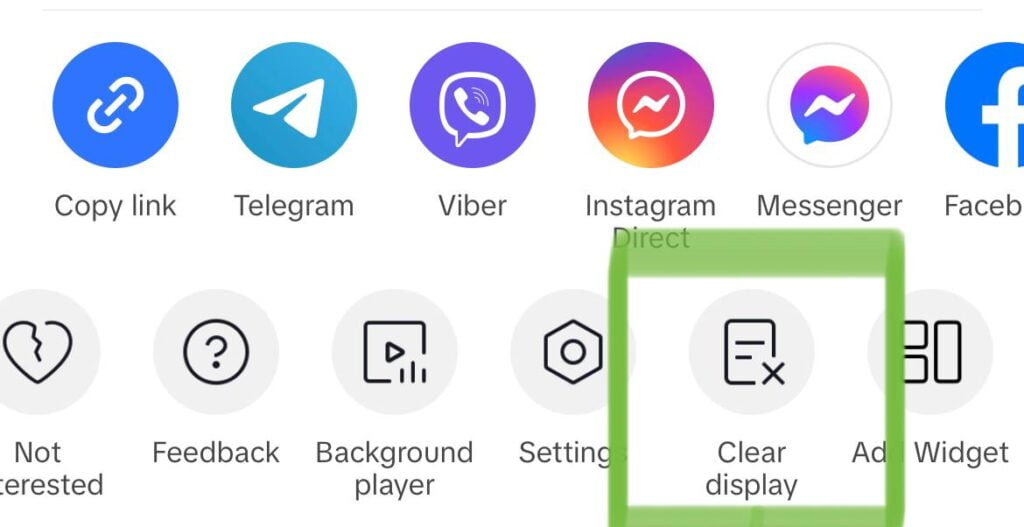
This action will temporarily remove all comments from the live stream, providing you with a clear view of the content being broadcasted.
Method 2: Tap and hold the screen.
Another way to hide the chat is to tap video and hold the screen during the live stream. A menu will appear, allowing you to select the “Clear Display” option. This action instantly hides the comments and lets you focus on the content.
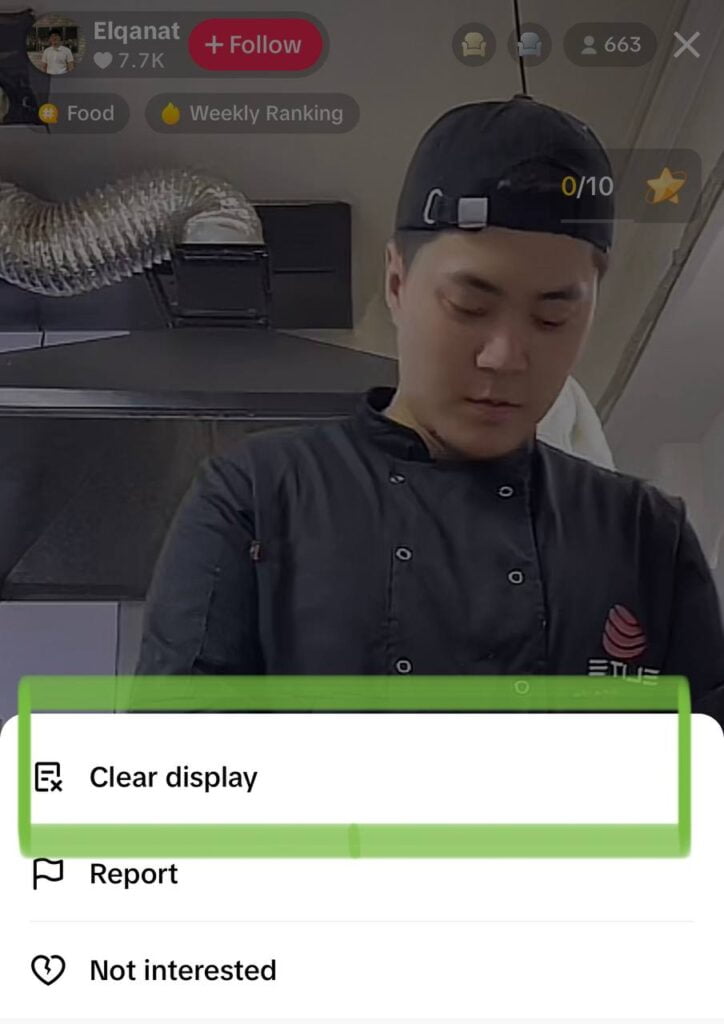
How to bring back the comments
If you want to bring back the comments and interact with other viewers, you can simply click on the icon at the bottom of the live video, and the comments will reappear.

By using these easy methods, you can toggle the visibility of the live chat and have complete control over your viewing experience. Whether you’re watching a tutorial, a concert, or a Q&A session, hiding the comments on TikTok Live allows you to fully enjoy the content without any annoyances.
How to Hide Comments on TikTok Live as a Host
As a host on TikTok Live, you have the ability to manage and control the comments that appear during your live stream. Whether you want to create a more focused environment or filter out offensive comments, TikTok provides several options for you to customize your comment settings.
Before you go live, you can choose to allow or disallow comments entirely:
- Before you start your stream, tap on Live “Settings”.
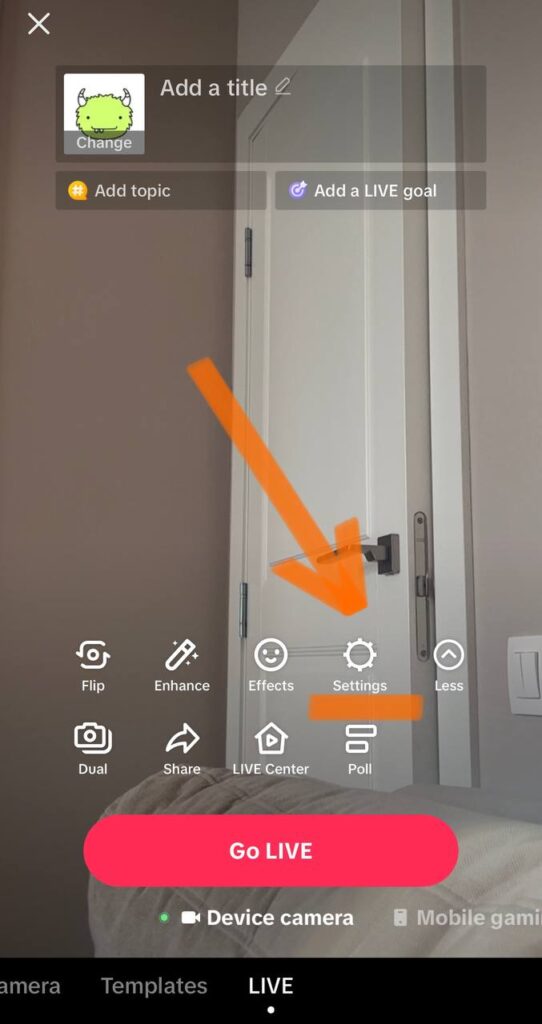
2. Scroll down and select “Comments settings”.
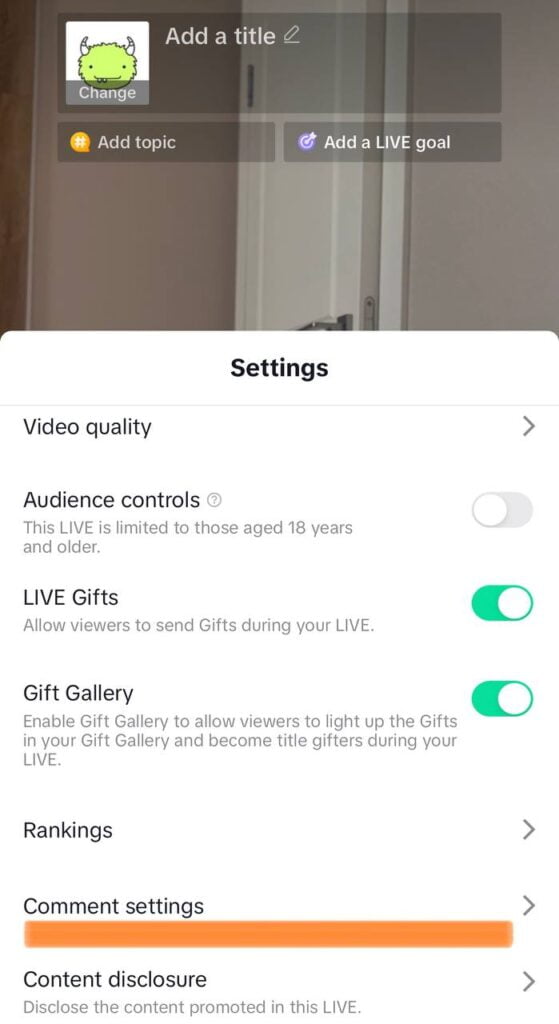
3. You’ll find the option to turn off the comments, which will prevent any comments from appearing during your live stream.
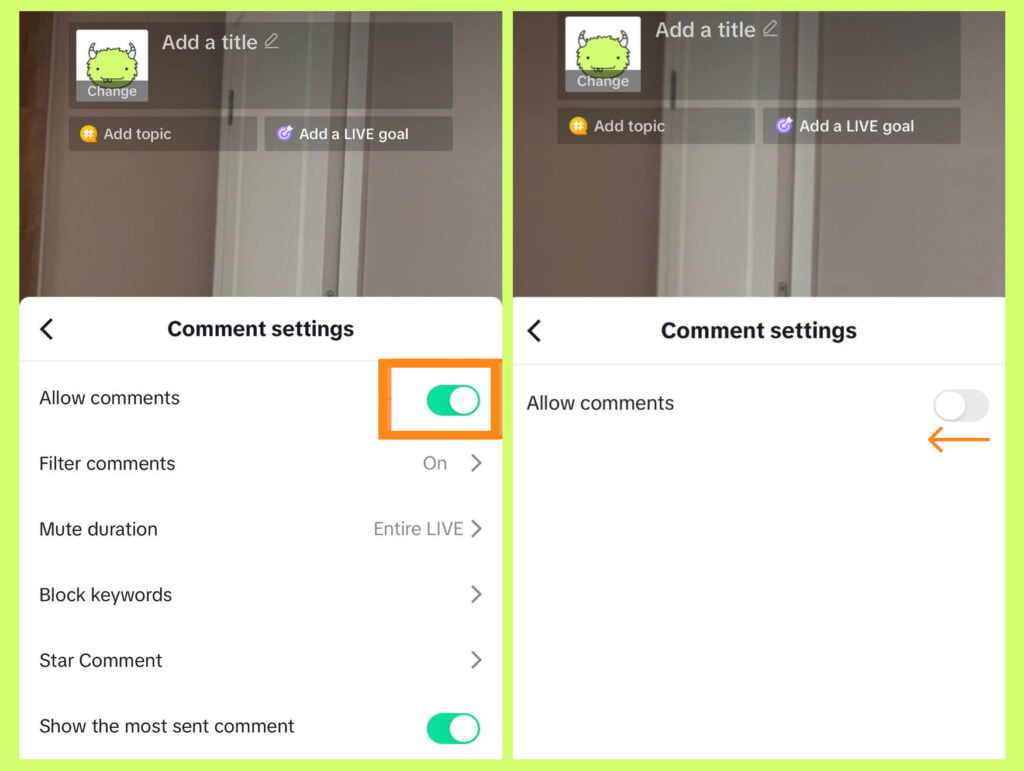
Filter out offensive or inappropriate content
If you prefer to allow comments but want to filter out offensive or inappropriate content, TikTok has a “filter comments” feature. It allows you to set up filters that automatically hide comments containing certain keywords or phrases. By filtering out these comments, you can ensure a more positive and engaging experience for both yourself and your viewers.
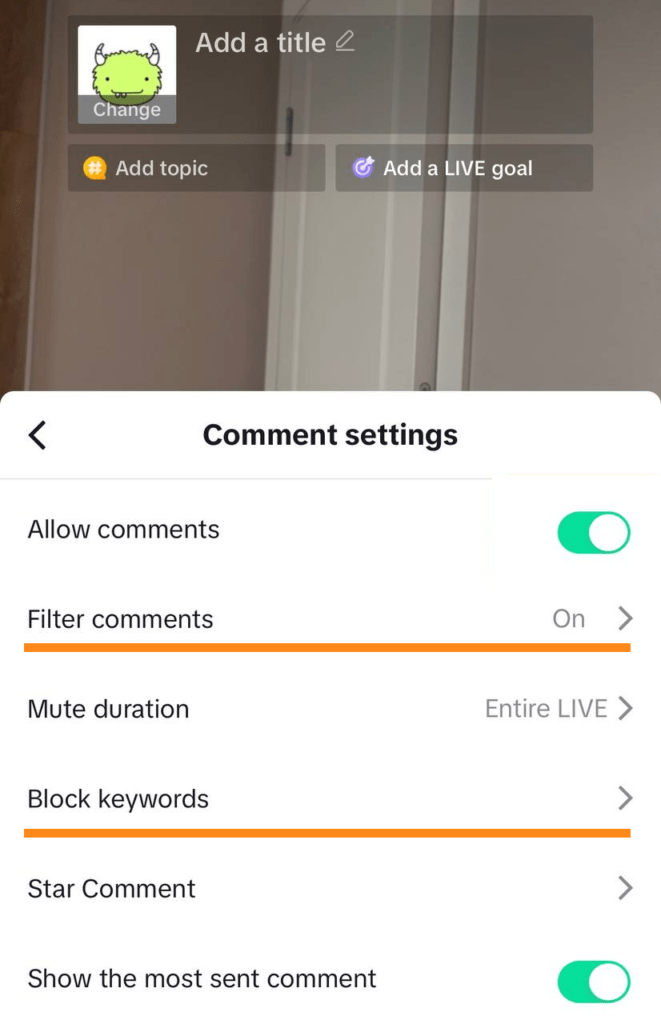
Mute comments for a specific duration
In addition, TikTok provides the option to mute comments for a specific duration. This means that you can temporarily disable comments during your live stream, allowing you to focus on your content without any interruptions. Once the duration is over, comments will automatically reappear.
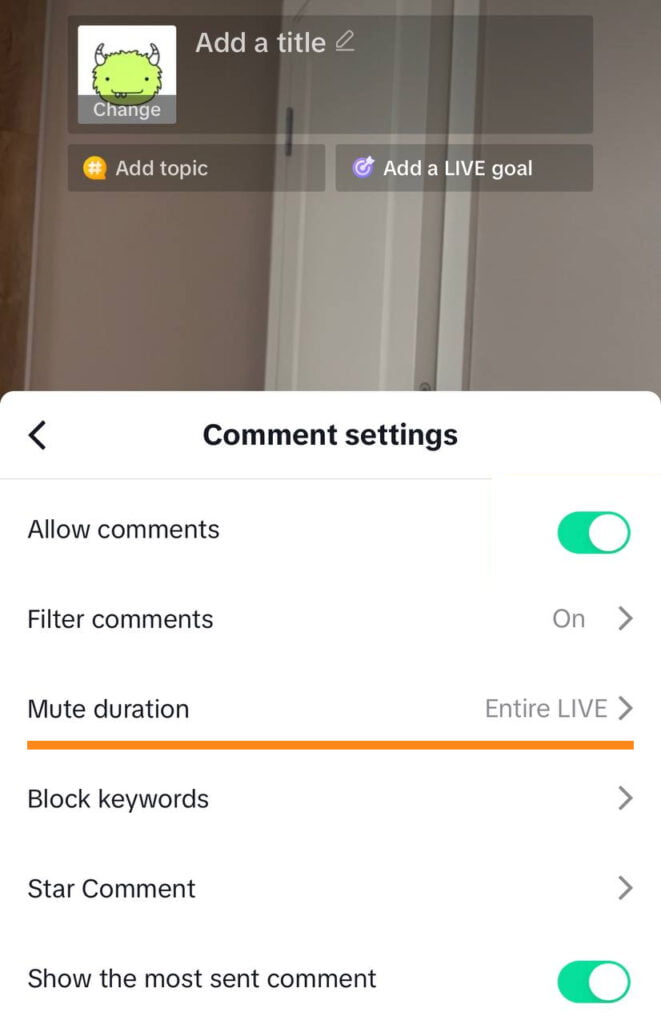
Hide comments during your live stream
1. To hide chat during your live stream, you can also tap the “…” icon.
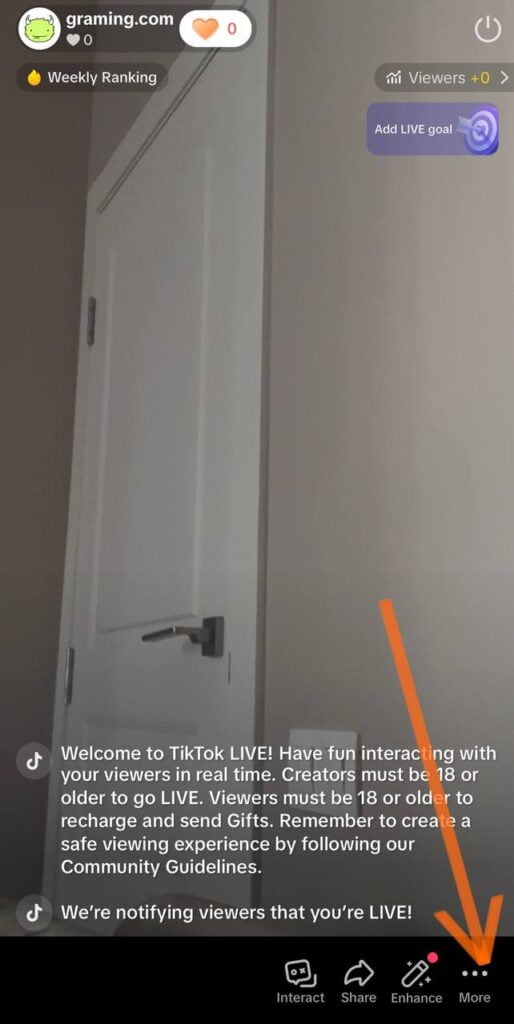
2. Click on “Comment” and “Comment Settings”, then select “Turn Off Commenting”. This will instantly hide any comments from being displayed, giving you full control over the comment section.
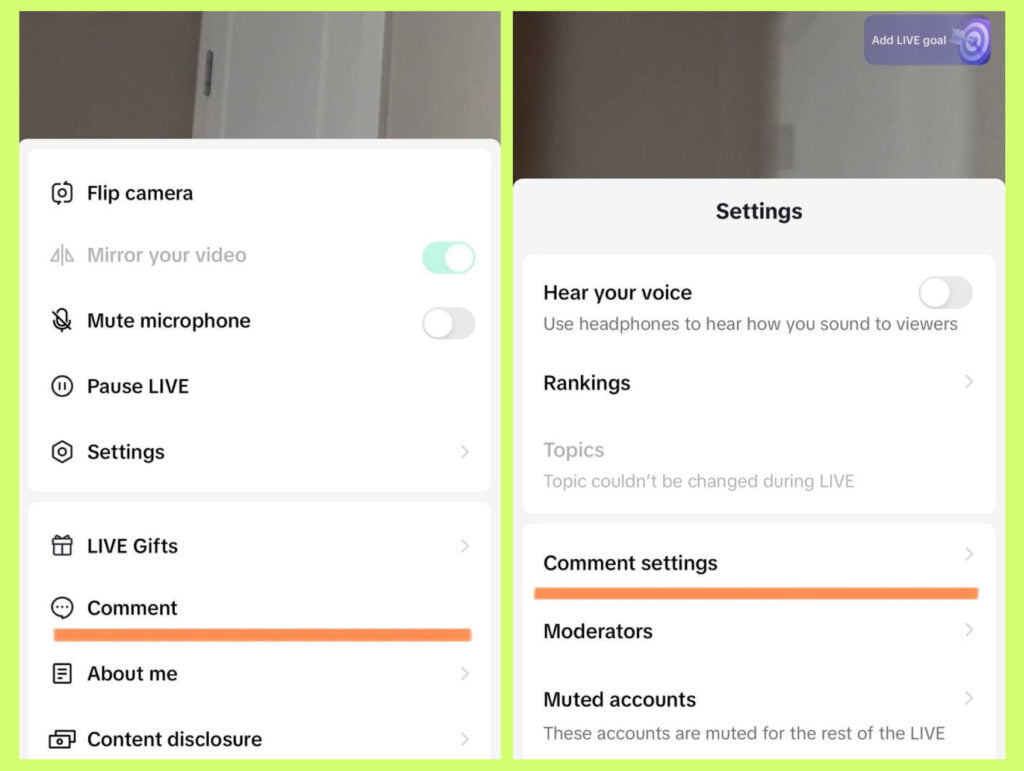
By utilizing these features, you can create a more controlled and enjoyable experience for yourself and your viewers. Remember to use these tools responsibly and promote positive interaction within the TikTok Live community.
Conclusion
Hiding comments on TikTok Live can greatly enhance the viewer experience by reducing distractions and allowing for a better focus on the live stream content. Whether you’re watching as a viewer or hosting a TikTok Live, there are simple methods to remove the comments and customize your experience to suit your preferences.
Remember, it’s important to use these features responsibly and promote positive interactions within the thriving TikTok community. Take advantage of the ability to hide comments on TikTok Live and create a more enjoyable and engaging viewing environment for yourself and others.

