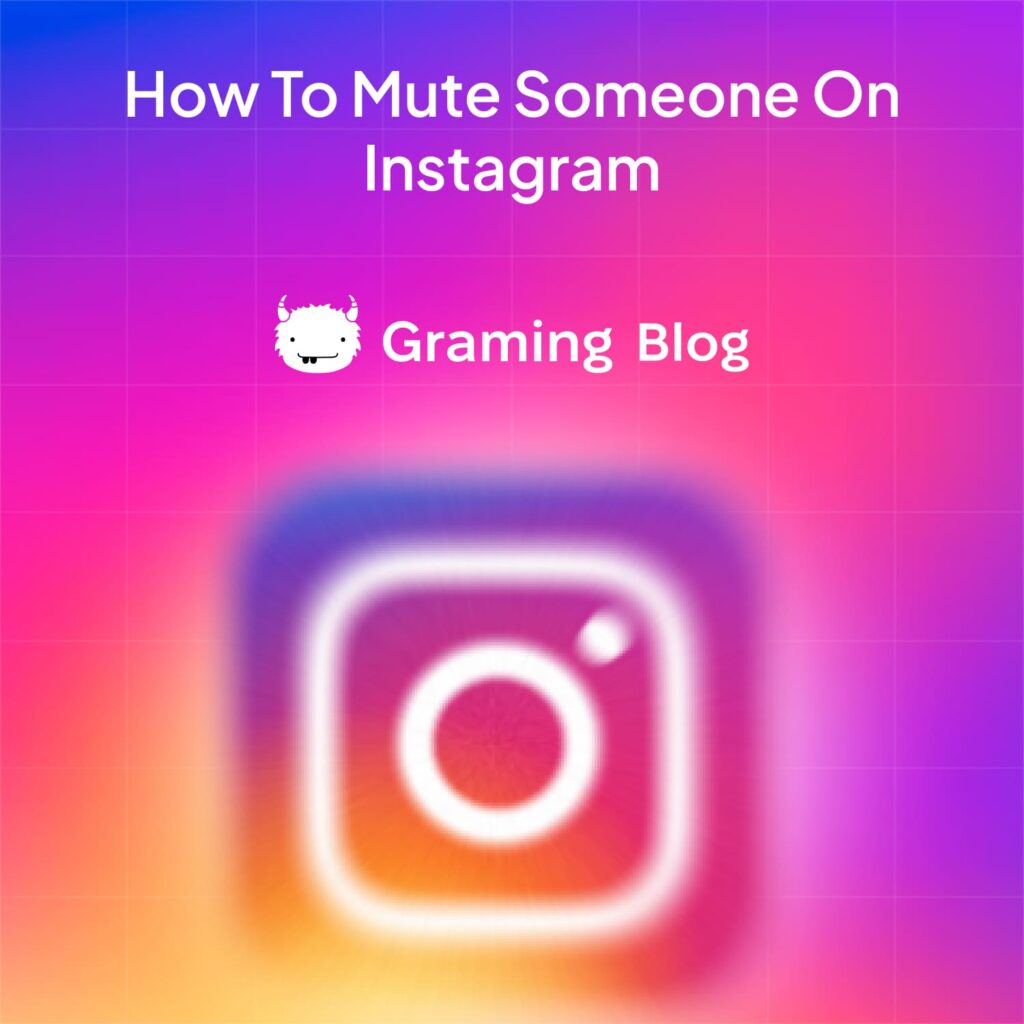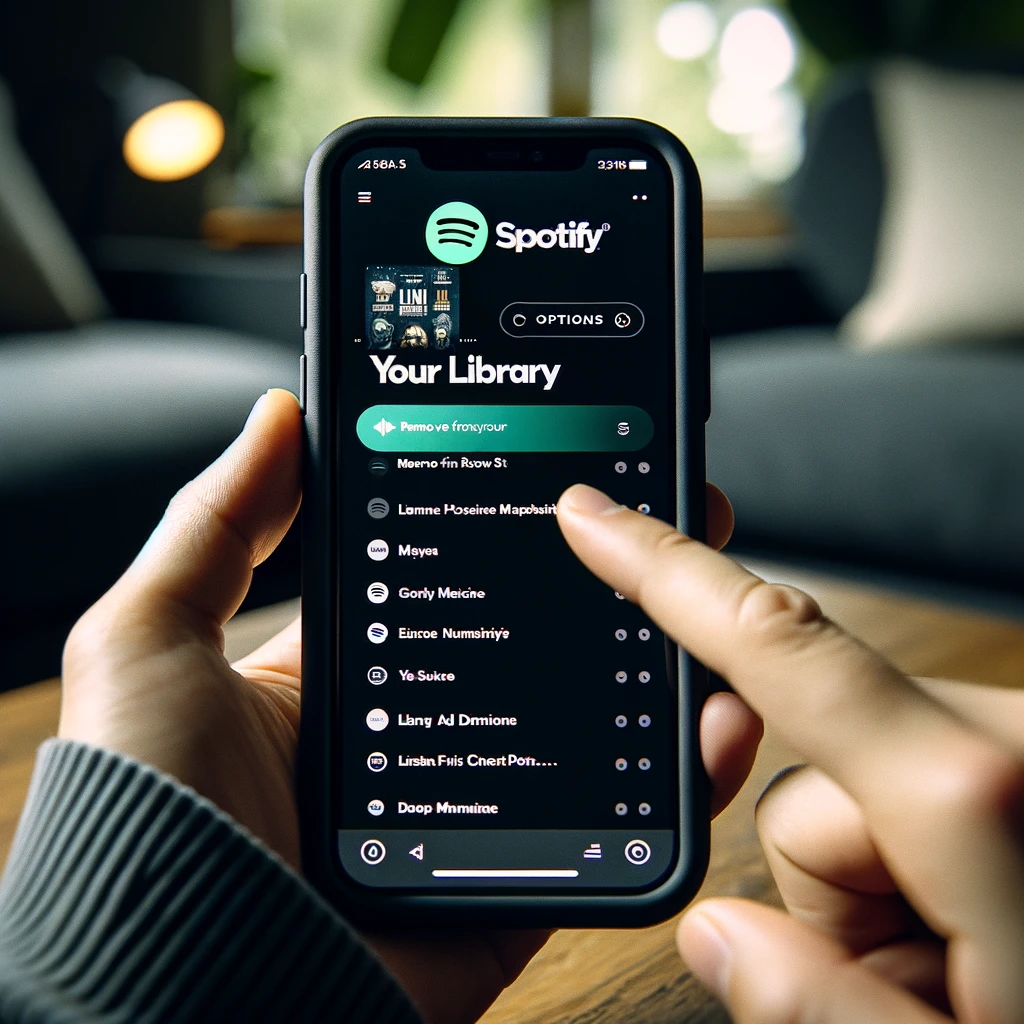Welcome to our guide on how to mute someone on Instagram. In this article, we will provide you with step-by-step instructions on muting and managing the content you see on your Instagram feed. By muting accounts, you can have more control over your social experience and customize the content you view on a daily basis. Let’s explore with Graming how to mute both posts and stories, as well as how to unmute if you change your mind. Buckle up and take control over the content you consume with out little pro help!
Muting someone’s Posts on Instagram
In this section, we will focus on how to effectively mute someone’s posts on Instagram using the Instagram app. Muting someone’s posts allows you to control the content that appears on your feed and create a more personalized Instagram experience.
Step 1: Find the account you want to mute
To mute someone’s posts, you need to first navigate to their profile. You can do this by searching for their username using the search bar at the top of the Instagram app or by tapping on their username if you come across their post or story in your feed.
Step 2: Navigate to their profile
Once you have found the account you want to mute, tap on their username to access their profile. This will take you to their profile page, where you can view their posts, stories, and other information.
Step 3: Mute their posts
On the profile page, you will see a button with three dots (ellipses) in the top right corner. Tap on this button to reveal a menu of options. From the menu, select the “Mute” option, which will give you the choice to mute their posts only. Tap on “Mute Posts” to mute their posts.
Step 4: Unmute someone’s posts
If you decide to start seeing someone’s posts again, you can easily unmute them. Simply follow the same steps mentioned above to navigate to their profile and access the menu with the three dots. From the menu, select the “Unmute” option, and their posts will start appearing on your feed again.
By muting someone’s posts on Instagram, you have the power to curate your feed and control the content you see. It’s a useful feature that allows you to filter out posts that may not be of interest to you without unfollowing or blocking the account altogether.
Muting someone’s Stories on Instagram
Instagram stories are a popular way for users to share their daily moments with followers. However, not all stories may be of interest to you, and you may want to mute someone’s stories to create a more tailored Instagram experience.
Muting Stories: Step-by-Step Guide
To mute someone’s stories on Instagram, follow these simple steps:
- Open the Instagram app on your device and log in to your account.
- Navigate to the profile of the user whose stories you want to mute.
- Tap on the profile picture to view their story.
- Once the story opens, locate the ellipsis (…) icon in the bottom right corner.
- Tap on the ellipsis icon to access additional options.
- In the menu that appears, select the “Mute” option.
- You will then see the option to mute the user’s stories.
- Toggle the switch to mute the stories.
By following these steps, you can effectively mute someone’s stories on Instagram and prevent their story updates from appearing in your feed.
Unmuting Stories on Instagram
If you change your mind and want to start seeing someone’s stories again, you can easily unmute them. Here’s how:
- Open the Instagram app and log in to your account.
- Navigate to the profile of the user whose stories you want to unmute.
- Tap on the profile picture to view their story.
- Locate the ellipsis (…) icon in the bottom right corner of the story.
- Tap on the ellipsis icon and select the “Unmute” option.
- The user’s stories will no longer be muted, and you will start seeing their story updates in your feed again.
Muting someone’s stories on Instagram offers you the flexibility to curate the content you see and focus on the stories that interest you the most.
Muting and Unmuting Accounts on Instagram
In today’s social media landscape, it’s common to come across accounts on Instagram that may not align with our preferences or interests. Fortunately, Instagram provides a solution by allowing users to mute someone on Instagram. By muting an account, you can maintain your connection with that person while selectively filtering their content from your feed.
There are various scenarios where you might want to mute someone on Instagram. For example, you may have a friend who frequently posts about topics that don’t resonate with you, or a colleague whose posts tend to dominate your feed. In these cases, muting the account allows you to prioritize content that is more relevant and engaging to you.
Muting someone’s account is a seamless process. Simply navigate to their profile, tap the “Following” button, and select the “Mute” option. You can choose to mute their posts, stories, or both. And don’t worry, if you change your mind, it’s just as easy to unmute someone on Instagram. Revisit their profile, tap the “Following” button once again, and select the “Unmute” option.
By muting and unmuting accounts on Instagram, you have the power to curate your social media experience. It allows you to strike a balance between staying connected with people you care about while controlling the content you see. So go ahead, take charge of your Instagram feed and create a tailored experience that reflects your interests and preferences.
FAQ
How do I mute someone on Instagram?
To mute someone on Instagram, follow these steps: 1. Open the Instagram app on your device. 2. Find the account you want to mute by searching for their username or scrolling through your feed. 3. Tap on their profile to access their account. 4. On their profile page, click on the three dots (…) in the top-right corner. 5. A menu will appear. Select “Mute” from the options. 6. Choose whether you want to mute their posts, their stories, or both. 7. Confirm the mute selection by tapping “Mute” again. Now, their content will no longer appear in your feed, but you will still be following their account. If you change your mind and want to start seeing their content again, you can easily unmute them by following the same steps and selecting “Unmute” instead of “Mute.”
How can I mute someone’s posts on Instagram?
To mute someone’s posts on Instagram, you can follow these simple steps: 1. Open the Instagram app on your device. 2. Find the account you want to mute by searching for their username or scrolling through your feed. 3. Tap on their profile to access their account. 4. On their profile page, click on the three dots (…) in the top-right corner. 5. A menu will appear. Select “Mute” from the options. 6. Choose the “Posts” option to mute their posts. 7. Confirm the mute selection by tapping “Mute” again. By muting someone’s posts, their content will no longer appear on your feed. You can always unmute them later if you change your mind.
How do I mute someone’s stories on Instagram?
To mute someone’s stories on Instagram, follow these simple steps: 1. Open the Instagram app on your device. 2. Find the account whose stories you want to mute by searching for their username or scrolling through your feed. 3. Tap on their profile to access their account. 4. On their profile page, click on the three dots (…) in the top-right corner. 5. A menu will appear. Select “Mute” from the options. 6. Choose the “Stories” option to mute their stories. 7. Confirm the mute selection by tapping “Mute” again. Once you mute someone’s stories, their story updates will no longer be visible to you. You can always unmute them later if you decide to start seeing their stories again.
How do I mute and unmute accounts on Instagram?
You can easily mute and unmute accounts on Instagram by following these steps: 1. Open the Instagram app on your device. 2. Find the account you want to mute or unmute by searching for their username or scrolling through your feed. 3. Tap on their profile to access their account. 4. On their profile page, click on the three dots (…) in the top-right corner. 5. A menu will appear. Select “Mute” from the options. 6. Choose whether you want to mute their posts, their stories, or both. 7. Confirm the mute selection by tapping “Mute” again. To unmute an account, simply repeat the same steps and select “Unmute” instead of “Mute.” By muting and unmuting accounts, you have the flexibility to control the content you see on your Instagram feed.