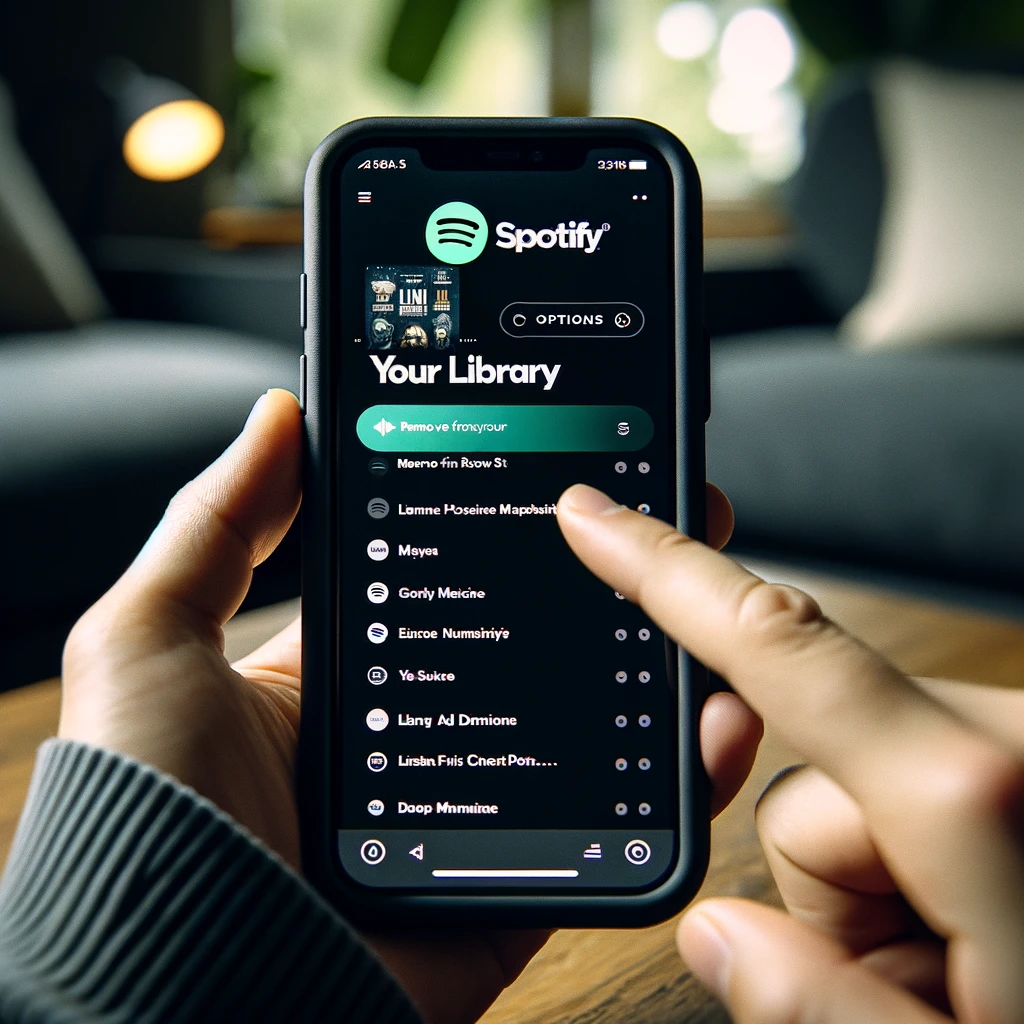Instagram now lets users add GIFs to comments, making interactions more fun. This new feature allows people to communicate with playful visuals.
Before, users could only use text or emojis in their responses. Now, with GIFs in comments, creativity and humor shine through. This feature works on both Android and iOS, but not on the desktop app yet.
The addition of GIFs for comments follows their success in Instagram Stories. It’s expected to boost engagement and spark interesting conversations. The app’s goal is to enrich social interaction with more fun and creativity.
Unleash the Power of GIFs in Instagram Comments
Instagram started as a simple app for sharing photos. Now, it’s a place where people can connect and show their creativity. GIFs in Instagram comments have become very popular. They help users show how they feel in a fun and eye-catching way.
Adding a Playful Touch to Your Interactions
To reply with a GIF on Instagram, tap the comment button under a post. Then, click the ‘GIF’ button on the right. You can search for the right GIF in Instagram’s big library. When you find one, just tap it and hit ‘Send’ to post.
Engaging Your Audience with Visually Appealing Replies
Adding GIFs to comments makes Instagram more fun. But, using this feature too much can be a problem. Some users worry that it leads to too many meaningless GIFs, making the app hard to use. Instagram needs to control this to keep the app fun for everyone.
How To Post Gifs On Instagram Comments
In a big announcement, Mark Zuckerberg and Adam Mosseri said GIFs in comments are now a thing on Instagram. This means you can search and post GIFs in your comments. It works on regular posts, slideshows, and Reels.
Step-by-Step Guide for Android and iOS Users
If you’re using Instagram on a phone or tablet, you can now add GIFs to comments. Unfortunately, this cool feature isn’t on the computer version yet. You’re also limited to the GIFs Instagram provides, you can’t use your own.
Here’s how to do it:
- Log in to Instagram
- Find the post you want to comment on
- Tap the ‘GIF’ button and search the library, powered by Giphy
- Choose your desired GIF
- Hit Send to post it in the comments
Mastering the Art of GIF Comments
Instagram has become more lively and fun thanks to GIFs in comments. This fun feature lets Instagram users show their unique style. It makes expressing yourself more fun and memorable.
When to Use GIFs for Maximum Impact
Adding GIFs to Instagram comments can really increase likes and add personality. Use them when replying to light posts, showing excitement, or joking around. Good GIFs can catch people’s eyes and help you connect more deeply. Pick ones that match the topic and are fun to look at.
Avoiding GIF Spam and Maintaining Comment Clarity
Using GIFs in Instagram comments can be great, but using them too much is not. Too many or the wrong GIFs can mess up the conversation. To keep your comments fun and clear, choose GIFs well. They should fit the post, add something, and look good in the thread.
| Effective GIF Usage | Ineffective GIF Usage |
|---|---|
| Responding with a relevant and relatable GIF that enhances the conversation | Spamming the comment section with an excessive number of GIFs that distract from the main discussion |
| Incorporating a carefully selected GIF that aligns with the tone and context of the post | Using GIFs that are unrelated to the post or irrelevant to the ongoing conversation |
| Leveraging GIFs to express emotions, reactions, or personal experiences in a thoughtful manner | Relying on GIFs as a substitute for meaningful engagement, without adding any substantive value |
By using GIFs well on Instagram, you can be more creative and make stronger bonds with others. Remember to use them wisely. This way, they make the comment section better and join in creating a fun, engaging, and pretty Instagram world.
FAQ
How do I add a GIF to an Instagram comment?
To add a GIF to an Instagram comment, find a post and tap its comment button. Then, click the ‘GIF’ button on the right. You can now search Instagram’s GIF library, powered by Giphy, and pick one.
Can I upload a GIF from my gallery to include in an Instagram comment?
Currently, direct GIF uploads to Instagram comments are not possible. You must choose a GIF from Instagram’s library.
Is the GIF comment feature available on all versions of Instagram?
The GIF comment feature works on the latest Instagram app versions for Android and iOS. It is not available on your computer’s web browser version yet.
Can overuse of GIFs in comments be problematic?
Some users think too many GIFs in comments can be bothersome. They might clutter the section or slow down scrolling. It’s always good to use them wisely.
What other new features has Instagram rolled out recently?
Instagram now has a “Quiet Mode” feature to pause notifications and auto-reply to messages. You can also mark posts as “Not Interested” to see fewer similar ones in the future.